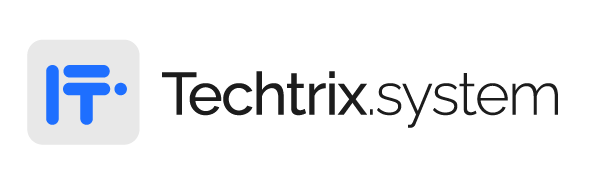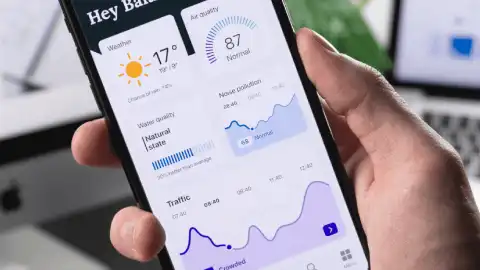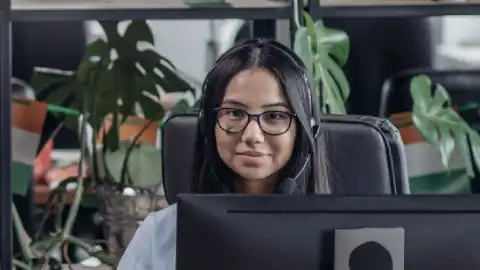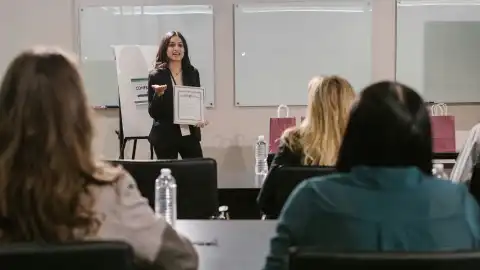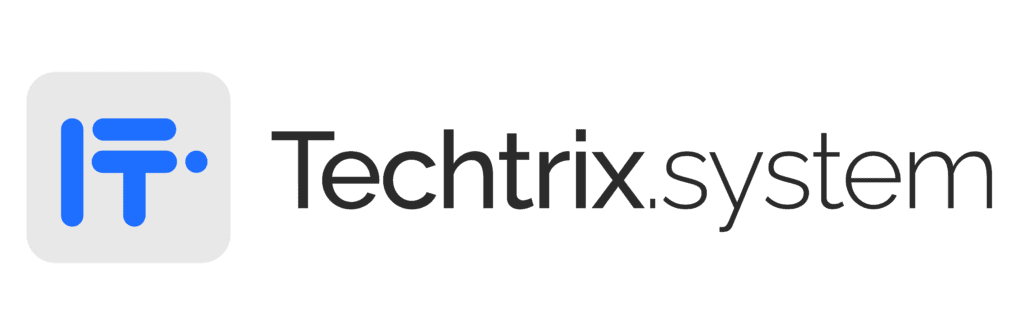Introduction:
Welcome to the comprehensive installation guide for the TP-Link Tapo C500 Outdoor Pan/Tilt Security WiFi Camera. As a proud distributor of TP-Link products in Pakistan, Techtrix System is committed to providing you with step-by-step instructions to set up your TP-Link Tapo C500 with ease. Whether you’re in Karachi, Lahore, or anywhere else in Pakistan, this guide will assist you in configuring your outdoor camera for optimum security surveillance.
Step 1: Unboxing and Contents Check:
Upon receiving your TP-Link Tapo C500, ensure all contents are present:
- TP-Link Tapo C500 Camera
- Power Adapter
- Mounting Screws and Anchors
- Waterproof Lid
- Quick Start Guide
Step 2:
Camera Placement:
- Choose an optimal outdoor location for mounting your TP-Link Tapo C500 within the WiFi range.
- Ensure the mounting surface is stable and can support the weight of the camera.
- Use the included screws and anchors to securely mount the camera.
Step 3:
Power Connection:
- Connect the power adapter to the camera’s power input port.
- Plug the adapter into a power outlet nearby.
Step 4:
Network Connection:
- Download and install the “Tapo” app from Google Play Store or Apple App Store.
- Open the app and create a Tapo account if you haven’t already.
- Follow the in-app instructions to add a new device.
- Choose “Security Cameras” and select “Tapo C500”.
- Power on the camera and wait for the indicator light to blink amber.
- Enter your WiFi network credentials when prompted.
- Hold your smartphone close to the camera to scan the QR code displayed on its screen.
- Once the QR code is scanned, wait for the indicator light to turn solid green, indicating successful connection.
Step 5:
Configuration:
- Give your camera a name for easy identification.
- Set up a password to secure your camera feed.
- Adjust camera settings such as motion detection sensitivity, night vision mode, and video quality according to your preferences.


Step 6:
Remote Access:
- Access your TP-Link Tapo C500 camera feed remotely by launching the Tapo app on your smartphone.
- Log in to your Tapo account.
- Select your camera from the device list to view live footage.
- Utilize features like pan/tilt control and two-way audio for enhanced surveillance.
Step 7:
Final Checks:
- Ensure the camera provides clear visibility of the monitored area.
- Test motion detection and receive alerts on your smartphone.
- Verify remote access functionality from different locations.
Get Complete Installation Assistance With Techtrix System:
Techtrix System is sole distributor in Pakistan providing in efficient installations assistance over a decade by serving a plenty of clients across Pakistan including UAE & KSA.